Alerts
- Alert Widget is used to display alerts in dashboard which are created by user. Alert widget enable users to select alerts from the existing available alerts.
Objective
- To add an Alert Widget
tip
- Only users with Dashboard privilege have access to this section!
Steps to add ALert WIdget in OPNBI
Login to OPNBI using your credentials.
Create a new dashboard using thie link.
Click on Alert option from the component list from the right vertical menu & one configuration box would open as follows:
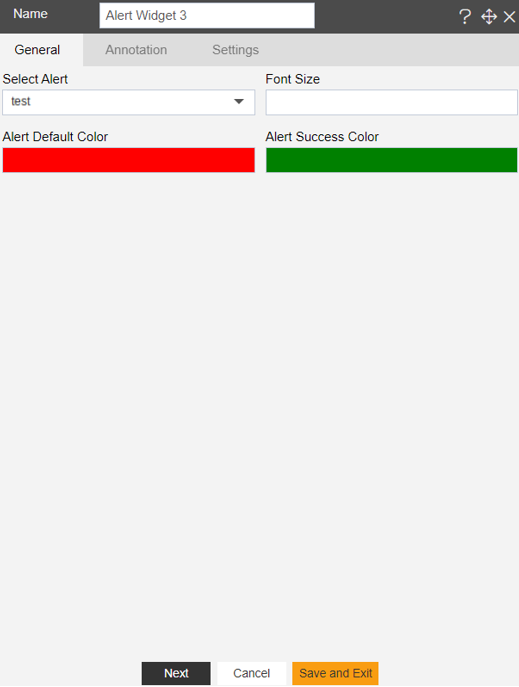
Give dsireed name to the widget. For this example; we will give name Alert Widget 3.
Select your desired alert from the drop-down list.
Note
- If user doesn't have any alert, create a new alert using following link.
Select font size that user wants to set.
User can change alert default and alert success color as per user requirements.
User can also change different properties by clicking on next button.
After applying these changes to your alert, it will be displayed as follows:
Clcik on Save and Exit button & your Alert Widget will be created.
In order to save your changes, click on the Save button located at the topmost right corner of the dashboard.
- In this manner, a user can add an Alert Widget in the OPNBI dashboard.